 When using high-speed cameras to troubleshoot industrial machinery and manufacturing equipment, the objects or parts to record are often partially obscured by a protective screen or grate. Removing the screen may not always be safe or even possible.
When using high-speed cameras to troubleshoot industrial machinery and manufacturing equipment, the objects or parts to record are often partially obscured by a protective screen or grate. Removing the screen may not always be safe or even possible.
Throughout this article we will be looking at images of a fan that is rotating at 50Hz and placed behind a screen. The challenge is to be able to take images of all three blades of the fan, despite the presence of the screen. The basic setup will not change as we experiment with solutions for the problem: the fan is 4 feet from the camera and the screen is 8 inches in front of the fan.
We used a strobe light for illumination, varying the flash duration as needed to accommodate changes in f-stop. Even at the very longest flash duration, which was about 70msec, motion blur was eliminated.
We identified three different high speed camera settings to manage to record sharp images of the spinning fan blades, despite the obstruction of the screen.
Solution A: the Scrim Effect
The simplest fix for this problem is to move the light source so that no light reflects from the screen to the camera. Only the fan appears illuminated and all three blades are clearly seen, while we only see the mesh’s silhouette.
seen, while we only see the mesh’s silhouette.
As seen in image #2, this easy solution works very well. However, it is often not possible to position a light between the screen and the object, so we need to find other solutions.
Solution B: open the lens aperture
Opening the lens aperture to a lower f-stop will decrease the depth of field (DOF) of the image. With a shallow DOF, you are able to take the screen out of focus so that it is less visible.
Image #s 1 and 2 were taken with the 25mm lens set to f/8, when it is difficult to get the fan in focus without also getting the screen in focus.
In image #3 we see the difference made by opening the f-stop to f/2.8. The screen appears less distinct and we begin to see a the third fan blade. But it is still not good enough.
By opening the lens to f/0.95 in image #4, we begin to get acceptable images. You can see from this that opening up the lens will help, but you may need to have a very fast lens in order to get acceptable results, and a large aperture range usually means a fairly expensive lens.


We can use the “DOF” tab on the Fastec Camera Calculator App to put some metrics against what we are seeing.
Image #1 was taken with the 25mm lens set to f/8. DOF = 15”
Image #3 was taken with the 25mm lens set to f/2.8. DOF = 5.15”
Image #4 was taken with the 25mm lens set to f/0.95 DOF = 1.74”
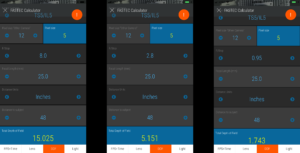
Solution C: Use a longer lens
 Using a longer lens may seem to be an unlikely remedy. A longer lens provides a much smaller field of view when used on the same camera at the same pixel resolution. But if you use a longer lens and a proportionately larger area of the sensor in order to maintain the same field of view, the DOF will be dramatically limited.
Using a longer lens may seem to be an unlikely remedy. A longer lens provides a much smaller field of view when used on the same camera at the same pixel resolution. But if you use a longer lens and a proportionately larger area of the sensor in order to maintain the same field of view, the DOF will be dramatically limited.
The first four images of the fan in this article have all been captured at 640 x 512 resolution. Fastec TS5Q high-speed cameras are capable of resolutions up to 2560 x 2048, or 4x 640 wide by 4 x 512 high. To get the same field of view at the larger resolution, you need a lens that is 4 times as long, which means using a 100mm lens instead of a 25mm lens.
In image #5, all three fan blades are clearly visible. There is no noticeable motion blur because we are using strobe illumination. But the frame rate is now down to 253fps since that is the maximum frame rate at 2560 x 2048 resolution on this camera.
 The Fastec TS5 (and IL5) high speed cameras allow you to bin pixels together so that a larger area of the sensor may be used for a given resolution. For example, we can bin 4 pixels wide by 4 pixels high and use the full 2560 x 2048 pixel area for an image resolution of 640 x 512. Now we can employ the longer lens while maintaining the same resolution and frame rate as before.
The Fastec TS5 (and IL5) high speed cameras allow you to bin pixels together so that a larger area of the sensor may be used for a given resolution. For example, we can bin 4 pixels wide by 4 pixels high and use the full 2560 x 2048 pixel area for an image resolution of 640 x 512. Now we can employ the longer lens while maintaining the same resolution and frame rate as before.
Image #6 is a still frame from a recording done with 4×4 binning at 640 x 512, 1600fps. The DOF is shallow enough that we can get a good image of all three fan blades, while almost eliminating the view of the screen.
Again we will go to the Fastec Camera Calculator App to compute the DOF numbers.
With 4x binning the pixel size increases to 20 microns and the DOF = 0.860 inches, more than 2 times shallower than with the 25mm lens @ f:/0.95.
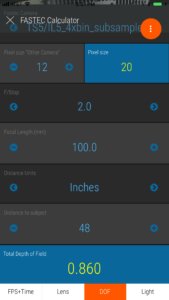 Depth of Field is often overlooked when setting up high-speed camera shots. In this instance, we need a shallow depth of field in order to get a good image of the fan, while avoiding focus on the screen. In many applications, however, we want to ensure we have enough DOF to capture objects of interest that are not all in the same plane.
Depth of Field is often overlooked when setting up high-speed camera shots. In this instance, we need a shallow depth of field in order to get a good image of the fan, while avoiding focus on the screen. In many applications, however, we want to ensure we have enough DOF to capture objects of interest that are not all in the same plane.
We will cover more DOF topics in later posts on the Fastec Imaging blog. Until then, if you wish to learn more on the subject, please register for Tutorials and Tools under Resources and check out the tutorial videos in the “Technical Interest” section.
The Fastec Camera Calculator App is a very handy tool for high-speed imaging. It works on most cell phones and tablets (both iOS and Android). If you would like to get this app, you can request it here.
If your goal is to keep two fast moving objects in focus at all times, you need to know how to set up depth of field and pixel size on your high speed camera.